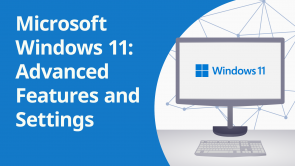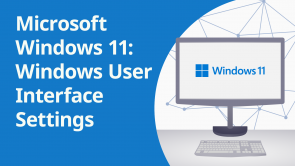Notification Settings

Über den Vortrag
Der Vortrag „Notification Settings“ von Simon Sez IT ist Bestandteil des Kurses „Microsoft Windows 11: Windows User Interface Settings (EN)“.
Quiz zum Vortrag
How can you pin an app to the Start Menu in Windows 11?
- Right-click on the app and select "Pin to Start".
- Drag and drop the app icon to the Start Menu.
- Apps cannot be pinned to the Start Menu in Windows 11.
- Only pre-installed apps can be pinned to the Start Menu.
How can you organize the tiles on the Start Menu into folders in Windows 11?
- Drag an icon on top of another icon.
- Tiles cannot be resized in Windows 11.
- Use the mouse wheel while hovering over a tile.
- Only default tile sizes are available.
Where can you access the Quick Settings panel in Windows 11?
- Click on the Wi-Fi or Audio icon.
- Control Panel.
- System Tray.
- Taskbar context menu.
How can you customize the Quick Settings panel in Windows 11?
- Through the pencil icon in the Quick Settings panel.
- It cannot be customized.
- By editing the Windows Registry.
- Only by right-clicking the Quick Settings icons.
What can you control from the Quick Settings panel in Windows 11?
- Screen brightness, volume, network, and more.
- Only screen brightness and volume.
- Only network connections.
- Quick Settings is a shortcut to the Control Panel.
How can you activate the Magnifier tool in Windows 11?
- Use the keyboard shortcut Win+Plus (+).
- Use the keyboard shortcut Win+M.
- Use the keyboard shortcut Win+D.
- Use the keyboard shortcut Win+U.
How can you disable notifications temporarily in Windows 11?
- Use the "Do Not Disturb" mode.
- Disconnect from the internet.
- Unplug the power cord.
- Notifications cannot be temporarily disabled.
Kundenrezensionen
5,0 von 5 Sternen
| 5 Sterne |
|
5 |
| 4 Sterne |
|
0 |
| 3 Sterne |
|
0 |
| 2 Sterne |
|
0 |
| 1 Stern |
|
0 |