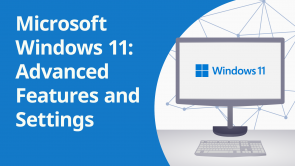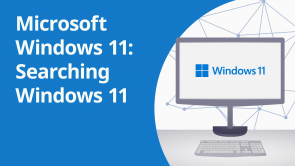Modifying Windows Search Settings

Über den Vortrag
Der Vortrag „Modifying Windows Search Settings“ von Simon Sez IT ist Bestandteil des Kurses „Microsoft Windows 11: Searching Windows 11 (EN)“.
Quiz zum Vortrag
Which keyboard shortcut opens the Start Menu in Windows 11?
- Win
- Win+Tab
- Ctrl+Alt+Del
- Win+D
What is the key combination to open the Search bar in Windows 11?
- Win+Q
- Ctrl+S
- Win+E
- Ctrl+Shift+Space
What can you search for using the Windows 11 Search feature?
- Apps, files, settings, and the web.
- Only files and folders.
- Only apps and settings.
- Internet browsing history.
What does the Bing Chat AI Search feature in Windows 11 allow you to do?
- Chat with an AI assistant powered by Bing.
- Search for Bing-related news and articles.
- Search only within the Bing search engine.
- Conduct voice searches using Bing.
How can you access Bing Chat AI Search in Windows 11?
- Both B and C.
- By pressing Ctrl+Alt+B.
- Through the Search Menu.
- Through the Taskbar.
How can you use Windows 11 Search as a calculator?
- Enter a mathematical expression in the Search bar.
- Type "calculator" in the Search bar.
- Press Ctrl+C while in the Search bar.
- Windows 11 does not have a built-in calculator.
How can you use Windows 11 Search as a dictionary?
- Type "define [word]" in the Search bar.
- Type the word "dictionary" in the Search bar.
- Use the shortcut Ctrl+D while typing a word.
- Dictionary function is not available in Windows 11.
Kundenrezensionen
5,0 von 5 Sternen
| 5 Sterne |
|
5 |
| 4 Sterne |
|
0 |
| 3 Sterne |
|
0 |
| 2 Sterne |
|
0 |
| 1 Stern |
|
0 |